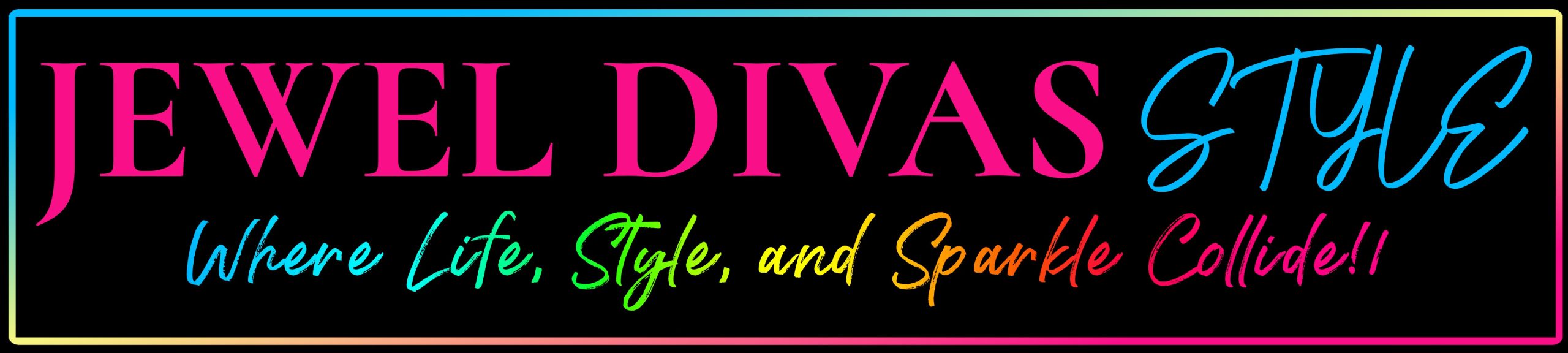I first started this blog in 2009 to accompany my website, and used a very basic template and colour scheme. Not a lot of gadgets down the side, all very plain and simple.
But, thankfully, Blogger has added new templates, colour schemes, backgrounds and all sorts of doohickies to help you out.
And even if you don’t like the new Blogger dashboard, it’s fairly easy to get to know. All you need is the template section.
I’ve gone from plain and boring to fairly snazzy. A name change and several overhauls. A far cry from what it first looked like.
It’s all very simple.
Sign up, pick a template, colour scheme, background pic (or upload your own), pick the fonts and side bars, header, footer and you have a blog.
It’s the gadgets that take your time. Trying to figure out how many to add and how to play around with them.
Add pictures, links, pages, followers, a follow link list, search boxes, archives, and lists (all of which can be seen in my two sidebars), clocks, fish, Google, messages, all sorts. You can even add a favicon!
You can also add a label list. In other blog websites, like WordPress, there are categories, and you can have sub-categories as well, but labels are great.
This is something I even Googled about as I wanted to add categories to my blog but couldn’t find anything about it until I read that in Blogger it’s called Labels. Once I saw how easy it was, I went and did it. I made one for my business called “BUSINESS FILES” in the right sidebar, and one for this blog called “STYLE FILES” in the left sidebar.
Go to your dashboard, click on “template”, click on “add a gadget”, click on “add labels”, then pick which labels you want in your list. You get to choose whether you want a list style look or a cloud style look. And it’s a whole lot easier if you limit your categories/labels to say 20 or 25 titles, like fashion, jewellery, make-up, accessories, or header labels like I did.
You can put your gadget anywhere, under the header, in your footer, any sidebar, and you can have more than one. I think letting us choose which labels to put in it is great as it allows you to only put in the most important ones, or have more than one leading to different topics.
I’m so far from my original template and colour scheme, and I’m very happy with where I am now.
You can also add “you might also like” by link within (as seen at the end of this post). Just add it to a “html” gadget and move it under the blog section of your template and Bob’s your uncle!
And since you can move gadgets and change templates any time, you can change your look every week without losing posts.
A lot of people go on about how good WordPress is, but I think Blogger is just fine. And if you know how to tweak a template, you can make it even better.
I’m Jewel Divas, I love colour, and this is my blog!
updated: July 19 2013, I have moved to WordPress, I know what I said above, but I decided I needed to be able to sell on my website if I needed to as I joined this blog and my jewellery website into one. I’m also selling at MadeIt as well.
(Visited 4 times, 1 visits today)